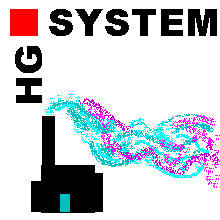
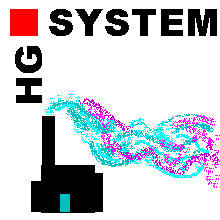 |
Frequently Asked Queries |
| Home History Download Queries Support Training |
Computer requirements for HGSYSTEM v3.0 and v3.1
HGSYSTEM will run under MS Windows operating environments (XP, Vista) within an MS-DOS or Command Line window.
The system requirements are for HGSYSTEM are relatively modest and require only 2.5 MB of free disk space. Most HGSYSTEM modules will run in a few seconds or less, but the time dependent models may take longer. HGSYSTEM has a text based input and output system and has no inbuilt graphical interface. In order to modify HGSYSTEM input files the user has to supply a text editor (for example PFE). A spreadsheet programme or other graph plotting tool will be very helpful in displaying and interpreting the results of the programme (GNUPLOT is a simple freeware utility that can be used for graphing the output of HGSYSTEM).
Downloading the HGSYSTEM programmes
In order to download the HGSYSTEM files you must proceed via the Licence page and click on the button
The download page should show you two boxes like this
| (1) | Download HGSYSTEM v3.0 | as a self extracting archive (2,212 KB) |
| (2) | Download HGSYSTEM v3.0 | as a zipped file (2,196 KB) |
When the files have finished downloading you should have a .zip or .exe file in the directory of your choice.
In order to extract the HGSYSTEM programmes and database you will need to unzip or expand the files (i.e. either hgs_v30.zip or hgs_v30.exe). The self-extracting archive hgs_v30.exe does not require an unzip programme and is the recommended method for downloading the software. In order to extract the software under DOS create a new directory called HGSYSTEM, this can be done by typing the following command from the DOS promt
MD C:\HGSYSTEM
You should then move to this new HGSYSTEM directory (MD C:\HGSYSTEM) and copy the self-extracting archive using the following command
COPY C:\TEMP\hgs_v30 C:\HGSYSTEM
assuming that the file was downloaded into COPY C:\TEMP .
The archive can now be extracted by typing its name i.e.
hgs_v30
the software should be extracted and three new sub-directories in C:\HGSYSTEM will be created. You should then have a directory tree that looks like this
C:\HGSYSTEM - the top level HGSYSTEM directory
with the following sub-directories
C:\HGSYSTEM\DATADICT - data base sub-directory
C:\HGSYSTEM\STINPUT - standard input files sub-directory
C:\HGSYSTEM\WORK - work sub-directory
You can simply double click on hgs_v30 in File Manager or Windows Explorer. The self extracting file will suggest a default directory of C:\HGSYSTEM. The program will create this directory and create the required sub-directories automatically.
Setting a different directory name
If you already have a directory named C:\HGSYSTEM, which for example contains an earlier version of HGSYSTEM, we suggest that you rename that directory (to for example C:\HGS_OLD) and then proceed as above. This will mean that C:\HGSYSTEM will always contain the latest release of HGSYSTEM. If you don't already have a directory named C:\HGSYSTEM then we can't think of a good reason why you would want to use another directory name.
If the software does not work from the command line when you are in the C:\HGSYSTEM\WORK sub-directory it could indicate that you have not changed the PATH environment variable.
Once the software has been extracted you will need to edit the PATH environment variable on your machine. This variable tells the operating system where executable programs can be found.
The PATH variable can be found under settings | control panel | system | enviroment. A new command window will need to be spawned for the changes to take effect.
The HGSYSTEM software suite comes with a full set of documentation. This comprises a User Guide and a full Technical Reference manual. For portability these documents have been converted to Adobe Acrobat format. A free Acrobat reader is available from Adobe and this supports text searching and printing. The whole set of documentation can be downloaded from the same page that the HGSYSTEM software was downloaded from.
In addition an on-line version of the User Guide is incorporated into this web site, this can be browsed without downloading to give some indication of the issues involved in setting up and running a HGSYSTEM scenario.